Do you want more people to find you on the internet easily? Well, you’re in luck! With Google People Cards’ “Add Me To Search” feature, you can make a digital profile that others can easily see when they search for you, just like the knowledge graph or panel.
If you live in India, Kenya, Nigeria, or South Africa, it’s simple. Just search for “Add Me to Search.”
This will help you make your own people card for Google Search, so more people can notice you for the right reasons.
In this article, we’ll show you how to make your virtual Google Search Card using the Add Me to Search feature.
How To Create A People Card? [Step By Step]
Creating your own Google People Card is a straightforward process, provided you have a mobile device with an active internet connection and a personal Google account with Web & App Activity enabled.
Here are the steps to get started:
Step 1:
Access Google: Open your web browser or the Google Search app on your mobile device.
Step 2:
Search for Yourself: In the search bar, enter your name or any relevant keywords related to your identity.
Step 3:
Explore Options: You can also search for phrases like “add me to search” or “edit my people card.”
Step 4:
Get Started: At the top of the search results, you’ll see an option to add yourself to Google Search. Simply tap on “Get started.”
Step 5:
Fill in the Details: Now, it’s time to share the information you want to display on your People Card. You are required to provide the following details:
- Summary: Write a brief summary about yourself.
- Profession: Mention your occupation or professional expertise.
Step 6:
Preview Your Card: After filling out the necessary information, scroll to the bottom and tap “Preview” to see how your People Card will appear to others.
Step 7:
Review and Submit: Take a moment to review your card. If you are satisfied with the content and presentation, tap “Submit” to create your Google People Card.
It’s important to note that while Google doesn’t guarantee that your card will show up in search results, the more detailed and informative your card is, the higher the chances of it being displayed to users searching for relevant information.
How To Edit Your Google People Card?
If you’ve already created your Google People Card and need to make updates or changes to the information on it, you can easily do so using your mobile device.
Here’s how:
- Login: Ensure you are logged into your Google account on your mobile device.
- Access Google: Open your mobile device’s internet browser or use the Google Search app.
- Sign In: Confirm that you are signed in to your Google Account.
- Search for Editing: In the search bar, type “edit my people card” and hit enter.
- Edit Your Card: At the top right corner of your People Card, you’ll see an “Edit” button. Tap on it to start making changes to your card.
- Update Information: Modify or add the information you want to change or include. You can update various fields, such as your summary, profession, and more.
- Save Changes: After you’ve made the necessary edits, make sure to save your changes by following the prompts or clicking a “Save” or “Update” button.
- Confirmation: You can confirm that your updated card is visible to others by searching for your name on Google. Keep in mind that it may take some time for the changes to be reflected in search results.
It’s important to keep your People Card up-to-date to ensure that the information displayed accurately represents you.
Remember that the more complete and relevant your card is, the better it will serve its purpose in helping others discover you online.
Add or Remove Your Phone Numbers and Email Addresses from Google People Card
Your Google People Card allows you to share contact information with others, but some users may choose not to share phone numbers or email addresses due to security concerns.
Here’s how you can manage this information:
- Make sure you are signed in to your Google Account on your mobile device or web browser.
- Open your web browser or use the Google Search app.
- In the search bar, type “edit my people card” and press enter.
- At the top right corner of your People Card, tap the “Edit” button.
- To add your contact information, simply enter the details you want to share publicly.
- To remove your contact information, delete the existing data from the respective field(s) and leave the field(s) blank.
- After making changes, scroll to the bottom and tap “Preview” to see how your updated People Card will appear to others.
- If you are satisfied with the changes and your People Card’s appearance, tap “Save” to update your card.
By following these steps, you can easily manage your contact information on your People Card, ensuring that you are sharing only what you are comfortable with and maintaining your online presence according to your preferences.
Remember that updating your People Card allows you to strike a balance between visibility and privacy, helping you control the information you share with the online community.
How to Remove Your Google People Card from Search?
If you’ve decided to remove your People Card and its content from Google Search, follow these steps:
- Sign In: Ensure you are signed in to your Google Account using your web browser or the Google Search app on your mobile device.
- Access Google: Open your preferred web browser or use the Google Search app.
- Search for Editing: In the search bar, type “edit my people card” and press enter.
- Locate Removal Option: Look for the option that allows you to remove your People Card from Google Search. It is usually labeled as “Remove my search card from Google.”
- Initiate Removal: Tap on this option to begin the process of removing your People Card and its associated content from Google Search results.
Please note that after you remove your card, it may take some time for the changes to take effect and for your card to no longer appear in search results.
Additionally, any previously cached versions of your card may still be accessible for a while, but they will eventually be removed as well.
By following these steps, you can take control of your online presence and choose whether or not you want to be listed in Google Search results through your People Card.
Making the Most Out of Your Google People Card
Your Google People Card can be a powerful tool to enhance your online presence. To make the most of it, follow these tips:
Keep It Up-to-Date
Ensure that the information on your card is always current. Redundant or outdated details won’t help searchers and might lead to removal from Google’s index.
Stay Accurate
Publish only accurate and authentic information, especially for professional and business-related details. Mismatched information could result in card removal.
Be Informative, Not Advertorial
Your People Card is for providing information, not advertising. Keep your content clear and avoid promotional language like “best” or “world-class.”
Maintain Respect
Avoid vulgarity or offensive content. Google prohibits humiliating or insulting material and offensive language.
Use Your Own Photo
Always use your own recognizable and clear photo as your profile picture. Using someone else’s photo is not allowed.
By following these simple guidelines, you can make your Google People Card an effective tool for showcasing your identity without violating Google’s policies.
Add Me To Search Not Showing
Google has introduced People Cards to encourage users to engage by leaving comments, sharing suggestions, showcasing their work, and highlighting their online presence. Initially, this feature is available only in India for a limited time.
To get started with “Add Me to Search,” you’ll need a personal Google Account and access to a mobile browser or the Google Search app. Make sure you’ve enabled the “Web and App Activity” option.
To begin, just type “add me to search” in the search bar of the Google app. If that doesn’t work, you can try using the Chrome browser and entering the same search term in the address bar. If you still face issues, clearing data and cache in the Google app and Chrome browser might help. You can try again later.
This feature allows users to improve their online presence, making it easier for others to find and connect with them in the digital world.
What Are People Cards?
People Cards are digital profiles designed to help individuals, including business professionals, performers, influencers, entrepreneurs, job seekers, freelancers, and anyone aiming to enhance their online presence.
A People Card allows you to showcase information about yourself, such as a website link, links to your social media profiles, and any other details you want others to know about you. It’s like a virtual business card that helps you make a memorable impression on the internet.
By creating a People Card, you can easily share information about your identity, skills, and online presence, making it easier for people to discover and connect with you in the digital world.
Importance Of Add Me to Search in Google
The “Add Me to Search” feature in Google offers several key advantages that can significantly impact your online presence:
- Online Business Card: With this feature, you can create a dynamic online business card in the form of a Google profile card. This card becomes your virtual identity, enhancing your reach and visibility in search results.
- Personal Information Panel: Your Google People Card acts as a public information panel. It instantly appears when someone searches for your name on Google, offering a quick overview of who you are and what you do.
- Differentiation: It helps you stand out from others who may share your name, particularly celebrities or high-profile individuals. Your People Card ensures that searchers find the right “you.”
- Personal Branding: Enhances your personal branding efforts by increasing your visibility in search engine results. It’s a powerful tool for shaping how others perceive you online.
- Contact Information: Provides searchers with your current phone number and email address, making it easy for them to connect with you or your brand quickly and conveniently.
- Promotion: Enables you to promote your brand, organization, or work directly in search results, reaching a broader audience.
- Highlighting: You can spotlight your social media profiles and website, offering searchers multiple avenues to explore more about you, your connections, and your interests.
- Lead Generation: By appearing prominently in search results, you have the potential to generate leads. Interested individuals can easily find and connect with you.
Overall, “Add Me to Search” empowers you to take control of your online presence, allowing you to present your best self to the world and make meaningful connections in the digital realm.
Guidelines For Google People Cards
Once you’ve created your People Card, it’s essential to keep it current for Google to display it in search results effectively.
Here’s what you need to know:
Regular Updates
Google may cease showing your card if a significant amount of time has passed since it was last updated or verified. To maintain visibility, keep your card fresh and accurate.
Easy Editing
You have the flexibility to edit and modify the information shared on your People Card at any time. You can do this through your Google Search contributions page or by simply searching for “edit my people card.”
Display Time
Typically, it takes a few hours for your People Card to start appearing in search results after creation or updates. However, please note that Google doesn’t guarantee that everyone’s cards will be displayed.
More Information, Better Visibility
To increase the likelihood of your card being shown in search results, provide as much information as possible. If your card doesn’t appear after a few hours, consider editing it to include additional details.
By regularly updating and enriching your People Card with relevant information, you can maintain its presence in search results and ensure that others can easily discover and connect with you online.
Conclusion
Creating a Google People Card for “Add Me to Search” is a Simple Way to Boost Your Online Visibility.
Creating a Google People Card with “Add Me to Search” is an easy way to improve how you appear on the internet. By following these steps, you can make sure your card looks professional. This helps potential customers or employers find you quickly and without any hassle. So, take advantage of this free opportunity to showcase yourself online and increase your chances of being noticed by the right people.

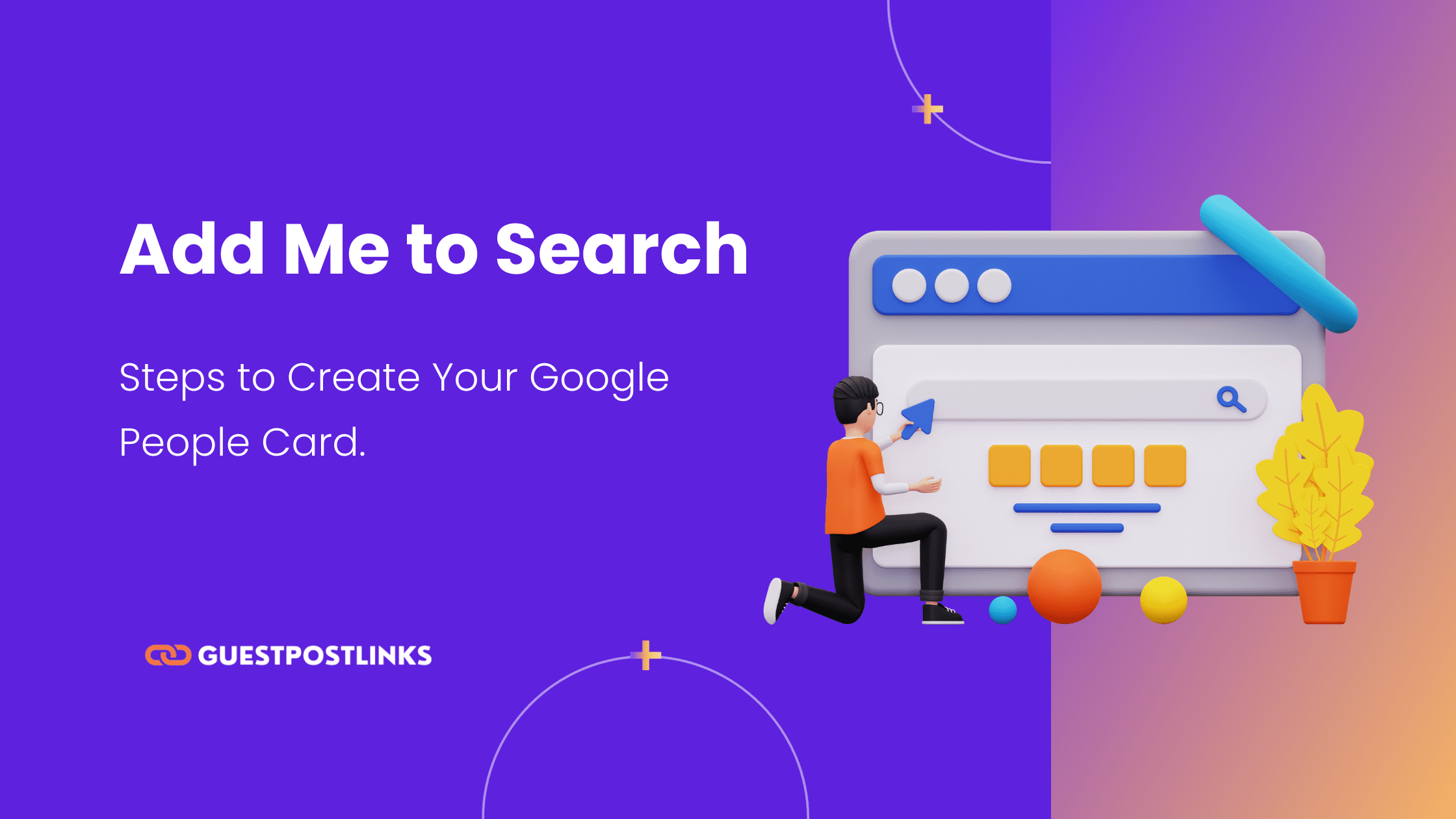
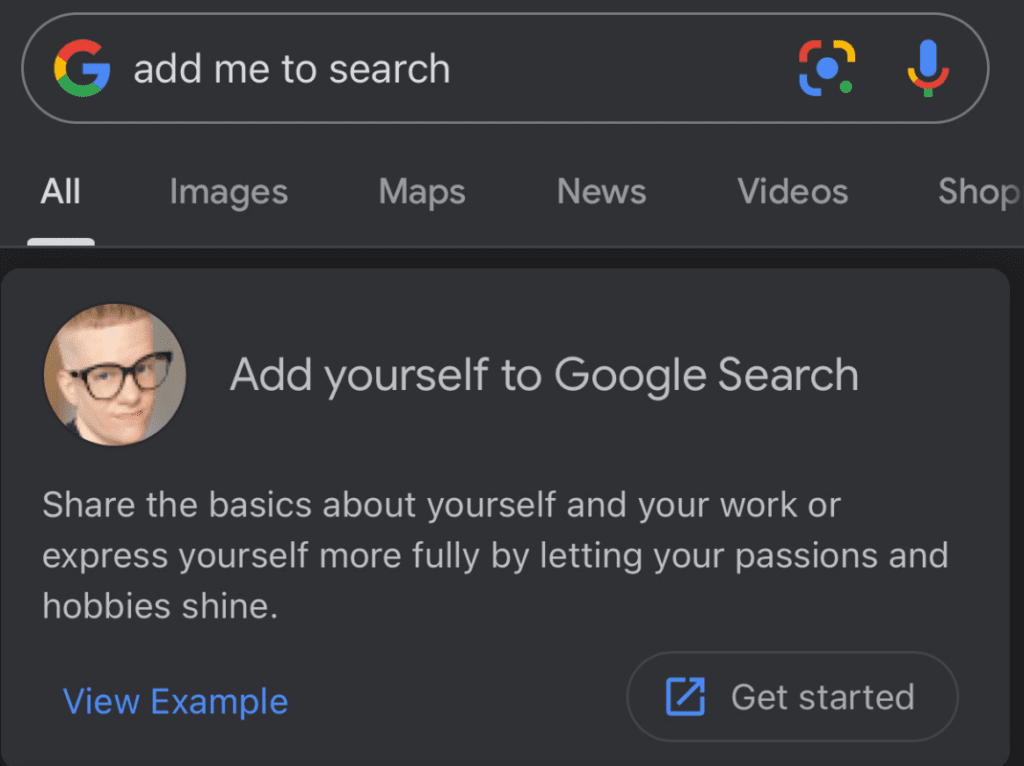
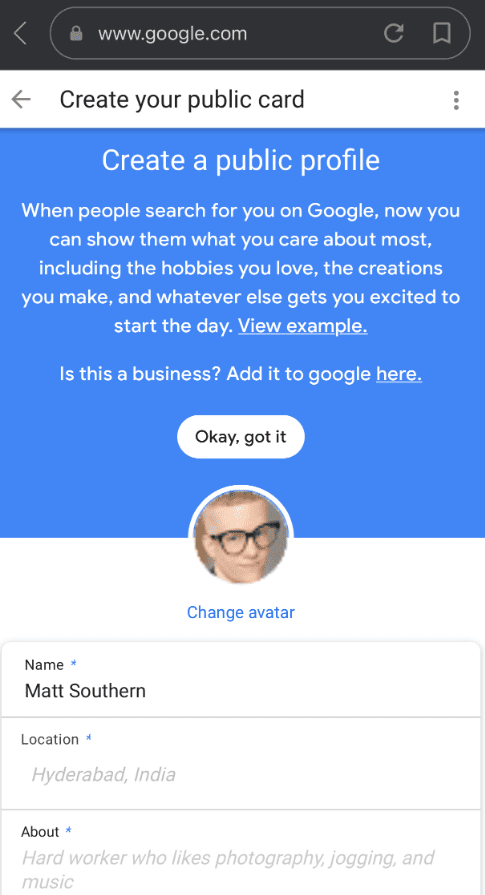
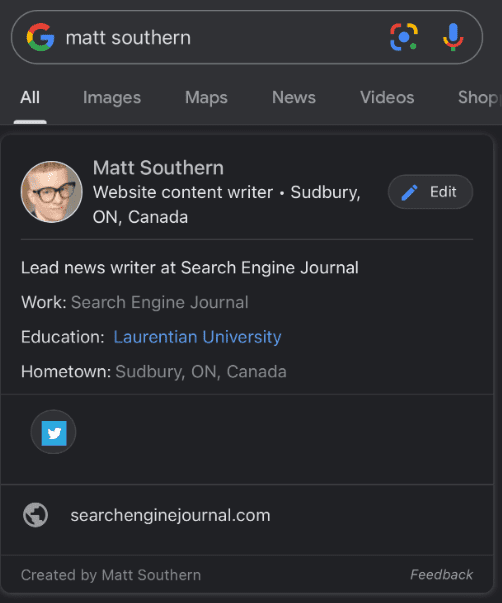
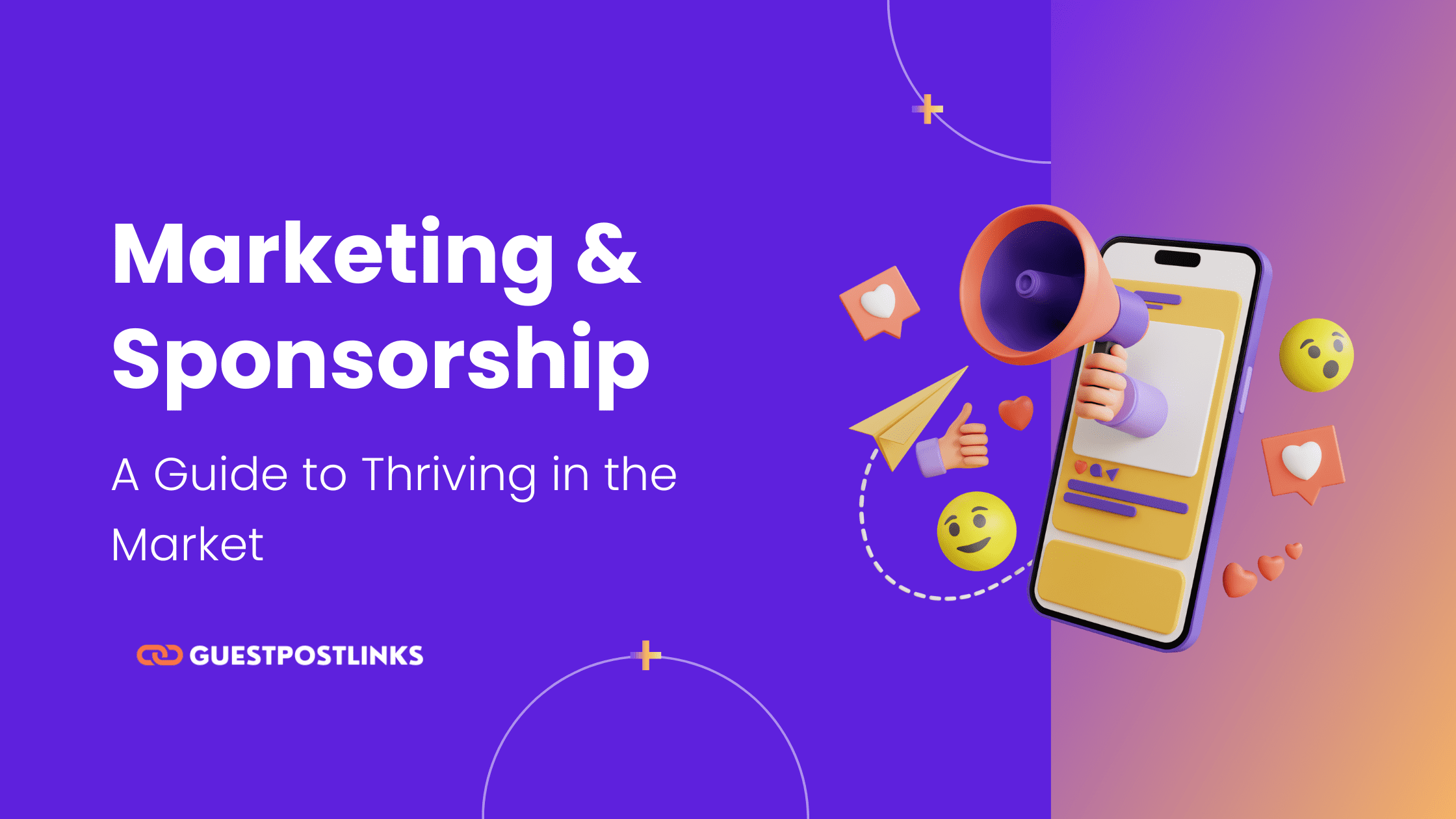
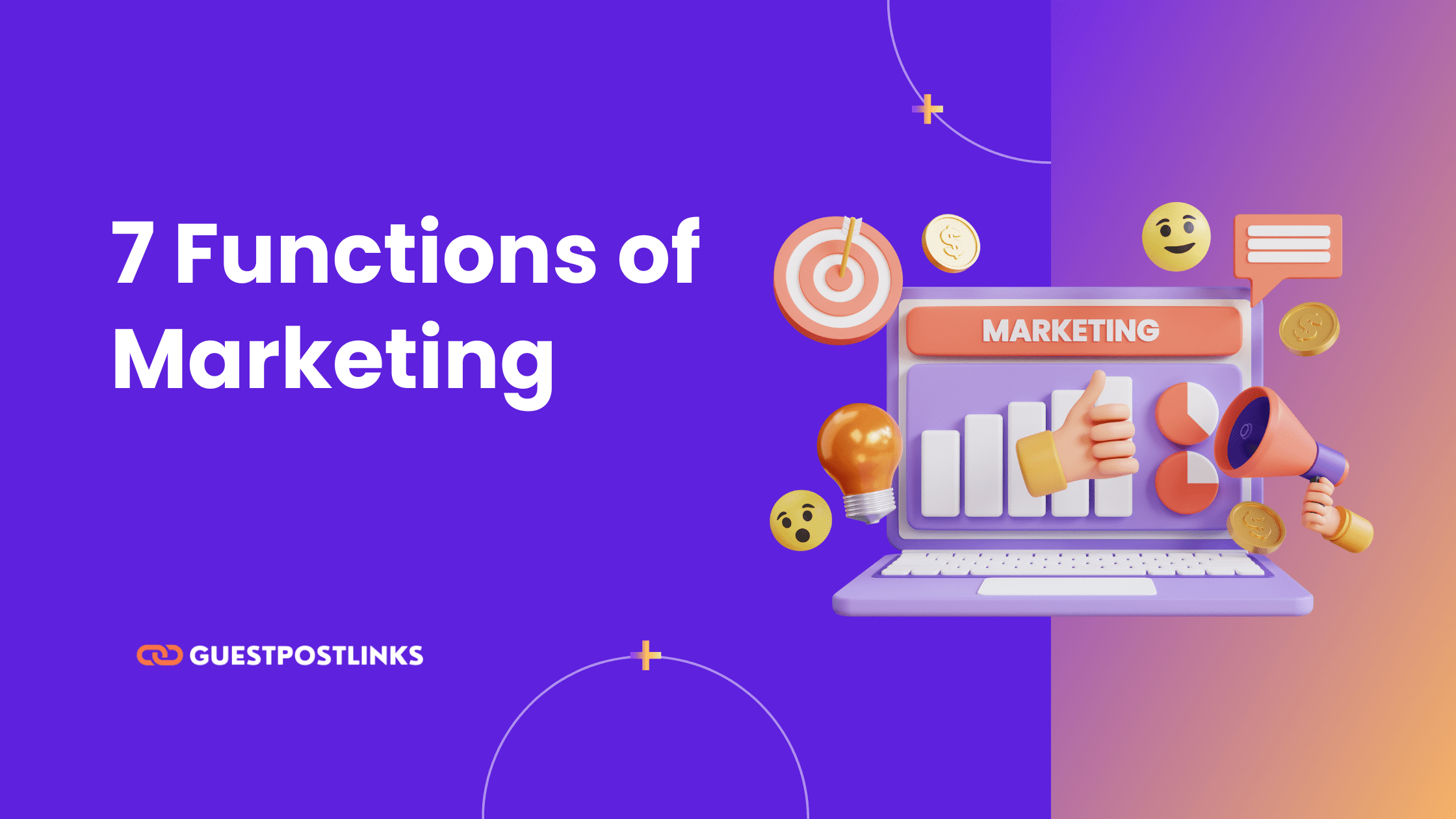
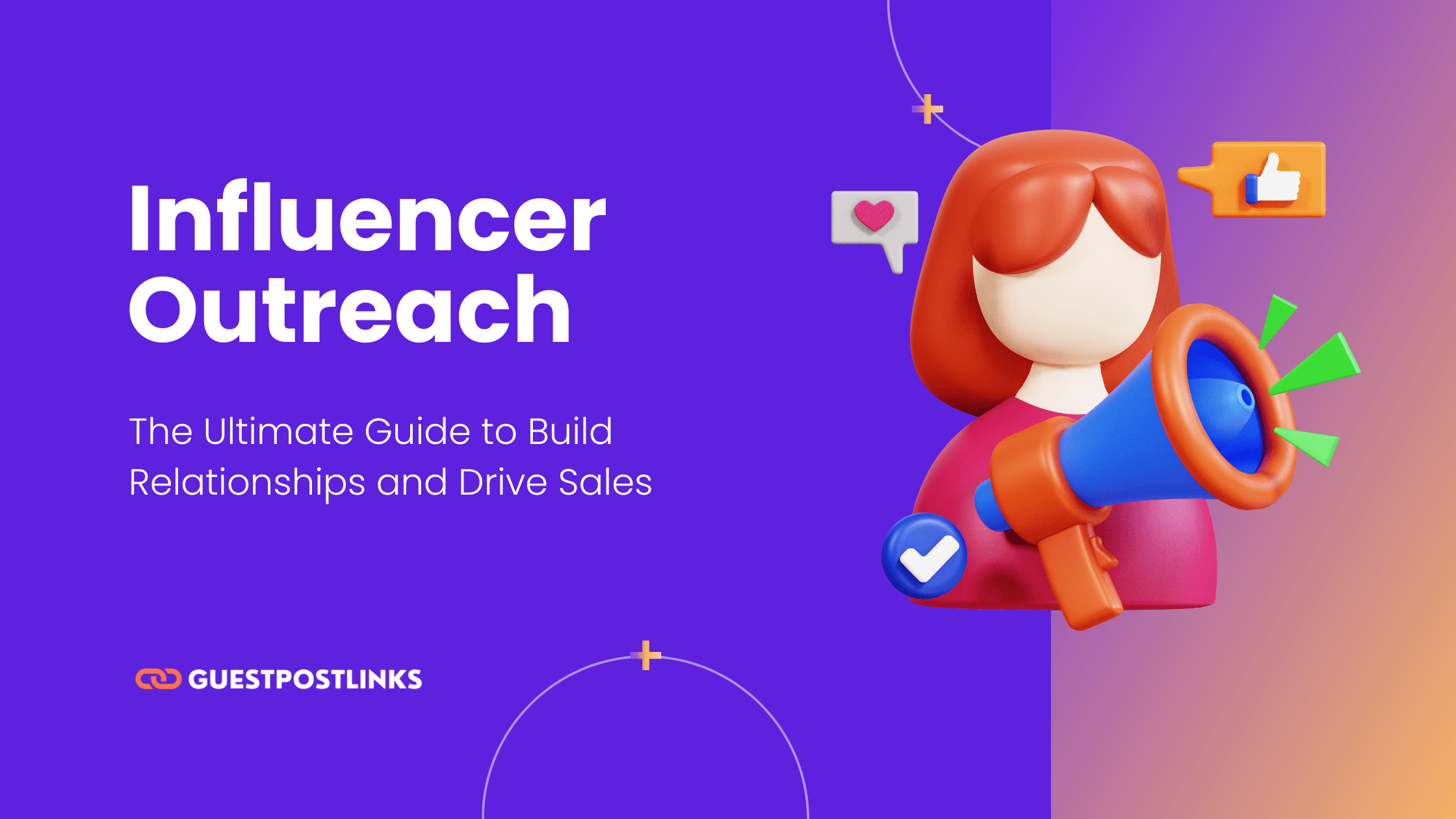
 No publishers in the cart.
No publishers in the cart.